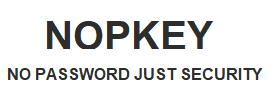Fido U2F Auth Method
1. Hardware Security Key Authentication
- Overview: In this method, users authenticate using a hardware security key, which connects to their device through USB, NFC, or Bluetooth. The security key generates and securely stores a private key internally, used to sign authentication requests.
-
How It Works:
- When users log into a U2F-supported service like Google or Facebook, they first enter their username and password.
- The system prompts the user to connect the security key, which can be plugged in via USB or paired through NFC or Bluetooth.
- Once connected, users press a confirmation button on the key. The key’s internal private key signs a challenge request from the server.
- The system verifies the signed challenge to confirm the user’s identity.
- Use Cases: This method is ideal for high-security accounts, including enterprise, financial, and other sensitive personal accounts, as it adds a strong layer of protection.
2. NFC or Bluetooth-Enabled Mobile Device Authentication
- Overview: Users can also authenticate through NFC or Bluetooth-enabled devices, such as smartphones or NFC-compatible security keys. This approach allows mobile devices to act as security keys.
-
How It Works:
- To log in, the user enters login credentials, after which the system requests authentication through NFC or Bluetooth.
- The user brings the NFC-enabled device (like a smartphone) close to the computer or connects via Bluetooth.
- The device uses its stored private key to sign the authentication challenge, which the system verifies to authenticate the user.
- Use Cases: Suitable for environments without USB ports or for mobile scenarios, such as on smartphones or tablets, offering a flexible and secure option.
3. Browser-Based U2F Authentication
- Overview: Many modern browsers (e.g., Chrome, Firefox, Edge) support U2F authentication natively, allowing users to authenticate through their browser without extra software.
-
How It Works:
- Users enter login credentials in a U2F-supported website accessed via a compatible browser.
- The browser prompts users to connect their hardware security key.
- After connecting the key, the user presses the confirmation button. The key signs the challenge request from the system using its private key.
- The browser verifies the signed challenge to complete the authentication.
- Use Cases: This approach is convenient for everyday web accounts, especially popular platforms like Google and Facebook, providing simple, secure login via the browser.
Summary: Each of these FIDO U2F methods secures user accounts by using a hardware-based private key to authenticate the user, without exposing the private key. While hardware security keys over USB are the most common method, NFC, Bluetooth, and browser-based support expand compatibility across various devices and scenarios, making FIDO U2F a versatile, secure choice for multi-device environments.
- Overview: In this method, users authenticate using a hardware security key, which connects to their device through USB, NFC, or Bluetooth. The security key generates and securely stores a private key internally, used to sign authentication requests.
-
How It Works:
- When users log into a U2F-supported service like Google or Facebook, they first enter their username and password.
- The system prompts the user to connect the security key, which can be plugged in via USB or paired through NFC or Bluetooth.
- Once connected, users press a confirmation button on the key. The key’s internal private key signs a challenge request from the server.
- The system verifies the signed challenge to confirm the user’s identity.
- Use Cases: This method is ideal for high-security accounts, including enterprise, financial, and other sensitive personal accounts, as it adds a strong layer of protection.
2. NFC or Bluetooth-Enabled Mobile Device Authentication
- Overview: Users can also authenticate through NFC or Bluetooth-enabled devices, such as smartphones or NFC-compatible security keys. This approach allows mobile devices to act as security keys.
-
How It Works:
- To log in, the user enters login credentials, after which the system requests authentication through NFC or Bluetooth.
- The user brings the NFC-enabled device (like a smartphone) close to the computer or connects via Bluetooth.
- The device uses its stored private key to sign the authentication challenge, which the system verifies to authenticate the user.
- Use Cases: Suitable for environments without USB ports or for mobile scenarios, such as on smartphones or tablets, offering a flexible and secure option.
3. Browser-Based U2F Authentication
- Overview: Many modern browsers (e.g., Chrome, Firefox, Edge) support U2F authentication natively, allowing users to authenticate through their browser without extra software.
-
How It Works:
- Users enter login credentials in a U2F-supported website accessed via a compatible browser.
- The browser prompts users to connect their hardware security key.
- After connecting the key, the user presses the confirmation button. The key signs the challenge request from the system using its private key.
- The browser verifies the signed challenge to complete the authentication.
- Use Cases: This approach is convenient for everyday web accounts, especially popular platforms like Google and Facebook, providing simple, secure login via the browser.
Summary: Each of these FIDO U2F methods secures user accounts by using a hardware-based private key to authenticate the user, without exposing the private key. While hardware security keys over USB are the most common method, NFC, Bluetooth, and browser-based support expand compatibility across various devices and scenarios, making FIDO U2F a versatile, secure choice for multi-device environments.